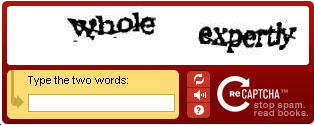How to Contribute Cases: Difference between revisions
No edit summary |
No edit summary |
||
| (10 intermediate revisions by the same user not shown) | |||
| Line 1: | Line 1: | ||
== Five Easy Steps == | == Brainstorming Your Case == | ||
[https://lib.byu.edu/casewiki/images/7/70/CaseWorksheet.pdf This worksheet] can help organize your thinking as you develop your case. | |||
== Five Easy Steps for Posting Your Case == | |||
First, one piece of advice: '''Save often!''' Nothing ruins your day like seeing a couple hours of work evaporate in a puff of internet smoke. | First, one piece of advice: '''Save often!''' Nothing ruins your day like seeing a couple hours of work evaporate in a puff of internet smoke. | ||
# Log in. | # Log in. Send an email to [mailto:casewiki@byu.edu casewiki@byu.edu] requesting a username. | ||
# Enter the title of your case in the main search box. This results in a screen that says there is no page with that title, with a link you can click on to "create this page." Case titles should follow a TOPIC - TITLE format, for example, "International Business - Launching the Wii" | # Enter the title of your case in the main search box. This results in a screen that says there is no page with that title, with a link you can click on to "create this page." Case titles should follow a TOPIC - TITLE format, for example, "International Business - Launching the Wii" | ||
# After clicking on "create this page" you will be taken to a page where you can input the text of your case. See below for more information on structure and formatting. | # After clicking on "create this page" you will be taken to a page where you can input the text of your case. See below for more information on structure and formatting. | ||
# Click on "Save Page" and you're done. You may also want to click on the "Watch" tab at the top, which will send you email notification if your case is ever edited by someone else. | # Click on "Save Page" and you're done. You may also want to click on the "Watch" tab at the top, which will send you email notification if your case is ever edited by someone else. | ||
# Go to the home page and click on the "Edit" tab at the top. Scroll down and insert a link to your case among the other cases, in alphabetical order. If this makes you nervous, just [mailto:casewiki@ | # Go to the home page and click on the "Edit" tab at the top. Scroll down and insert a link to your case among the other cases, in alphabetical order. If this makes you nervous, just [mailto:casewiki@byu.edu email] us and we'll happily do it for you. | ||
Please read the [[Terms of Use and Copyright]] before contributing to the Library Instruction Case Wiki. Note that we retain full editorial authority for ourselves. | |||
| Line 15: | Line 20: | ||
Most cases should follow this basic structure, and any case on the Library Instruction Case Wiki can serve as a model: | Most cases should follow this basic structure, and any case on the Library Instruction Case Wiki can serve as a model: | ||
* '''Learning Outcomes:''' The elements of discipline-specific information literacy and the specific resources or skills that students should gain from the case. | |||
* '''Premise:''' The scenario or story behind the case. This is typically brief and simple, but generates interest for students because it represents problems or situations they are already familiar with or expect to encounter later in their careers or education. Interest can also be generated through humor or by linking the scenario to current events. | * '''Premise:''' The scenario or story behind the case. This is typically brief and simple, but generates interest for students because it represents problems or situations they are already familiar with or expect to encounter later in their careers or education. Interest can also be generated through humor or by linking the scenario to current events. | ||
| Line 38: | Line 45: | ||
== Formatting Tips == | == Formatting Tips == | ||
The easiest way to format a case is to | The easiest way to format a case is to use the [[Case Template]]. Click on the "Edit" tab at the top. Copy the text of the template, then return to the home page, create the new page, and paste the copied template. To see how a particular bit of formatting was accomplished in an existing case you may click on its "Edit" tab--but be careful not to accidentally make changes to the existing case. | ||
Some basic tips follow, you may also refer to the MediaWiki [http://meta.wikimedia.org/wiki/Help:Contents User's Guide] for more information. | |||
'''Bold:''' Type <span style="color:#006400"><nowiki>'''Bold text'''</nowiki></span> to get '''Bold text''' | '''Bold:''' Type <span style="color:#006400"><nowiki>'''Bold text'''</nowiki></span> to get '''Bold text''' | ||
| Line 54: | Line 63: | ||
Note that any time you add an external link you will be required to complete a CAPTCHA--enter in the letters or numbers you see in an image. This helps prevent spam. If you have difficulty with this you can click the reload button and it will present different letters or numbers. The image to the right is an example. | Note that any time you add an external link you will be required to complete a CAPTCHA--enter in the letters or numbers you see in an image. This helps prevent spam. If you have difficulty with this you can click the reload button and it will present different letters or numbers. The image to the right is an example. | ||
'''Email Links:''' Type <span style="color:#006400"><nowiki>[mailto:casewiki@ | '''Email Links:''' Type <span style="color:#006400"><nowiki>[mailto:casewiki@byu.edu casewiki@byu.edu]</nowiki></span> to get [mailto:casewiki@byu.edu casewiki@byu.edu] | ||
'''Bullets:''' Type <span style="color:#006400"><nowiki>*Bullet 1</nowiki></span> and <span style="color:#006400"><nowiki>**Bullet 2</nowiki></span> to get: | '''Bullets:''' Type <span style="color:#006400"><nowiki>*Bullet 1</nowiki></span> and <span style="color:#006400"><nowiki>**Bullet 2</nowiki></span> to get: | ||
Latest revision as of 14:48, 18 August 2014
Brainstorming Your Case
This worksheet can help organize your thinking as you develop your case.
Five Easy Steps for Posting Your Case
First, one piece of advice: Save often! Nothing ruins your day like seeing a couple hours of work evaporate in a puff of internet smoke.
- Log in. Send an email to casewiki@byu.edu requesting a username.
- Enter the title of your case in the main search box. This results in a screen that says there is no page with that title, with a link you can click on to "create this page." Case titles should follow a TOPIC - TITLE format, for example, "International Business - Launching the Wii"
- After clicking on "create this page" you will be taken to a page where you can input the text of your case. See below for more information on structure and formatting.
- Click on "Save Page" and you're done. You may also want to click on the "Watch" tab at the top, which will send you email notification if your case is ever edited by someone else.
- Go to the home page and click on the "Edit" tab at the top. Scroll down and insert a link to your case among the other cases, in alphabetical order. If this makes you nervous, just email us and we'll happily do it for you.
Please read the Terms of Use and Copyright before contributing to the Library Instruction Case Wiki. Note that we retain full editorial authority for ourselves.
Case Structure
Most cases should follow this basic structure, and any case on the Library Instruction Case Wiki can serve as a model:
- Learning Outcomes: The elements of discipline-specific information literacy and the specific resources or skills that students should gain from the case.
- Premise: The scenario or story behind the case. This is typically brief and simple, but generates interest for students because it represents problems or situations they are already familiar with or expect to encounter later in their careers or education. Interest can also be generated through humor or by linking the scenario to current events.
- Preliminary Discussion: After introducing the premise, the librarian should lead a preliminary discussion in which students can identify the information needs inherent in the case. In writing your case you can make suggestions here as to how the librarian might use such a discussion to introduce various principles of information literacy, especially in guiding students to research strategies appropriate for the case. Librarians should also be reminded to communicate objectives to students, namely that determining the correct solution to the case may not be as important as exploring resources, principles, and strategies that would be useful in addressing the case.
- Resources:
- The body of the case should be occupied by a cycle of exercises where the librarian introduces a resource that meets an information need expressed in the preliminary discussion and introduces additional concepts of information literacy related to it.
- The librarian challenges the students to experiment with the resource for several minutes, with a specific objective, such as identifying data that would assist in deciding the case scenario.
- A small number of students should share what they have found with the rest of the group and explain their reasoning.
- This cycle can be repeated with one to three more resources. However, the temptation to introduce every relevant resource must be resisted. Librarians should use laundry lists to provide their laundry lists (i.e. handouts). Only by focusing on a small number of key resources does the librarian have enough time to both introduce concepts of information literacy and to make learning active with hands-on, purposeful exercises.
- Note that certain cases may follow a different pattern. For instance, Building a Company List - Trucking in Texas focuses on comparing only two resources, thought he cyclical structure of the case is preserved through the exercises.
- Note also that while you may mention specific resources as appropriate for use in the case, it is wise to mention alternatives since library holdings, subscriptions, and licenses vary. Nor should cases endorse or be interpreted as endorsing any specific resource.
- Wrap Up: Include any summary principles or suggestions for librarians conducting your case. The librarians themselves should use the Wrap Up to review the strategies and principles learned during the case and point students to further resources or strategies, lest the artificial constraints of the library instruction context create in students a habit of quick or narrow research practices.
- Submitted By: Enter your name, position, institution, and email address (required). You must also enter "Originally Submitted: Month, Day, Year." You may also enter other contact information and links to handouts you may have used with the case.
Formatting Tips
The easiest way to format a case is to use the Case Template. Click on the "Edit" tab at the top. Copy the text of the template, then return to the home page, create the new page, and paste the copied template. To see how a particular bit of formatting was accomplished in an existing case you may click on its "Edit" tab--but be careful not to accidentally make changes to the existing case.
Some basic tips follow, you may also refer to the MediaWiki User's Guide for more information.
Bold: Type '''Bold text''' to get Bold text
Italics: Type ''Italic text'' to get Italic text
Bold and Italics: Type '''''Bold & Italic''''' to get Bold & Italic
Internal Links: Type [[Name of Page]] to get Name of Page (e.g. [[Annotated Bibliography]] to get Annotated Bibliography)
External Links:
- Type [http://www.census.gov/] to get [1]
- Or type [http://www.census.gov/ U. S. Census Bureau] to get U. S. Census Bureau
- Or type http://www.census.gov/ to get http://www.census.gov/
Note that any time you add an external link you will be required to complete a CAPTCHA--enter in the letters or numbers you see in an image. This helps prevent spam. If you have difficulty with this you can click the reload button and it will present different letters or numbers. The image to the right is an example.
Email Links: Type [mailto:casewiki@byu.edu casewiki@byu.edu] to get casewiki@byu.edu
Bullets: Type *Bullet 1 and **Bullet 2 to get:
- Bullet 1
- Bullet 2
Numbered Lists: Type #Number 1 and #Number 2 and ##Number 2.1 to get:
- Number 1
- number 2
- Number 2.1
Indentation: Type :Indent 1 and ::Indent 2 to get:
- Indent 1
- Indent 2
Headings: Type ==Level 1== or ===Level 2=== or ====Level 3==== or =====Level 4===== to get: